This post is sponsored by knitCompanion. Opinions are my own.

Last spring, I introduced you to knitCompanion, and I’ve been hooked ever since. As a designer and knitter partial to working with charts, I love an app that lets me keep track of my notes and is specifically designed with craft patterns in mind. (There’s only so far the built-in note-taking app on my phone will take me, you know?) In particular, I love how easy it is to keep track of my place in a chart & to note modifications I’m making. Since these are features I love so much, why not show you how they work?
How to knit garments with knitCompanion
In an effort to experience working with knitCompanion as a non-designer, I knit a garment from a popular contemporary pattern and used knitCompanion to track my notes.

Yes, there will be a Handmade Wardrobe post about this garment, but not until January. Hold tight, momma’s got some deadlines to make and holidays to celebrate! ;)
With a lot of fingering weight in my stash from various yarn reviews over the last couple years, the yarn-mixing-friendly So Faded pattern caught my eye. After buying it on Ravelry, I was able to load it into my knitCompanion app with just a click.
Note: Thought was given to images chosen for this tutorial, and in an effort to protect the Designer’s intellectual property, information has been obscured using Photoshop. If you like this pattern, you should purchase it directly from the Designer.
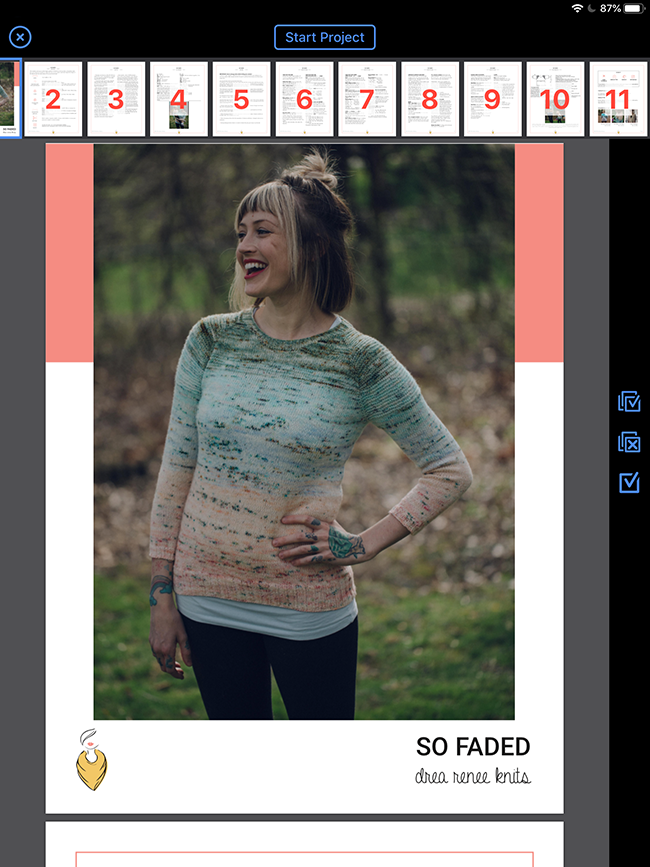
My fingering weight knitting tension has been a little loose recently, so after lots of swatching, I confirmed I was going to need to work with noticeably smaller needles than listed in the pattern to get gauge. Once I confirmed I was at gauge, I knew I could work with the third size this pattern comes in, a 38″ bust, to fit my 37″ bust with an inch of (as recommended in the pattern) positive ease.
Back in the day, I might have scribbled down a note about my needles in my printed out pattern margins, hoping I wouldn’t misplace it at any time during knitting an entire fingering weight sweater. I might also have circled or highlighted my size/relevant pattern sections too. I used to labor under the delusion that the well-worn piece of scrap paper featuring my pattern and scribbly bits wouldn’t get accidentally recycled without a second glance. What a dummy I was! 
With knitCompanion, here’s what my notes look like now. And you know what’s NOT gonna get thrown away by accident? Digital patterns (and their totally important notes) on my dang iPad.
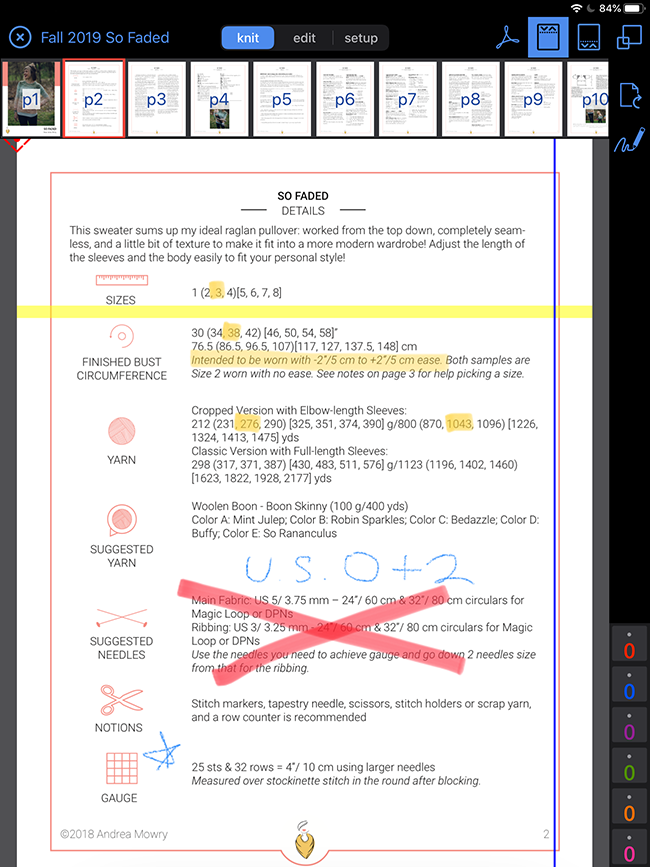
As you can see above, I am able to use knitCompanion’s highlighting tools to make my pattern PDF more easily scannable and tailor the pattern to suit my knitting workflow. I was also able to ensure that if I ever make this pattern again in the future (which is likely with a stash-friendly pattern like this), it will be very clear what needles I used to get gauge on this first go ’round.
Speaking of notes, knitCompanion has released a super cool new feature for note-taking lovers like me. It’s called Scribble, which you can read more about here. In older versions of the knitCompanion app, note-taking was available by opening up a note-taking pane and add your notes. The pane could be hidden or open, and you could type your notes in with your keyboard. That feature is still available, but with the new Scribble feature, you can hand-write your own notes right on the page as well, like this:
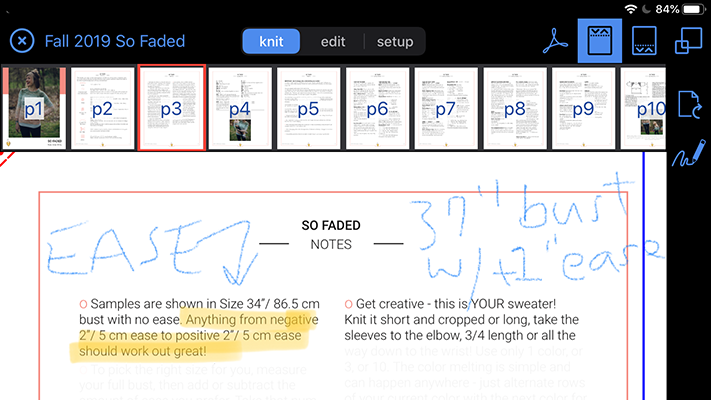
Are you thinking my notes are redundant? You’re not wrong! There’s just something about really, REALLY needing to remind yourself of a few things as you work a pattern. Maybe we knitters just get too cocky or eager to cast on or reach the next section of a pattern sometimes, but it’s amazing the kind of mistakes we’re liable to make without proper reminders. (As a Designer, believe me, I love you all, but every single knitter throughout history has made some seriously dumb mistakes in their knitting. It happens.)
But I digress. The great thing about the Scribble feature is that it’s easy to make a digital pattern feel like YOUR copy of the pattern, plus it gives you a great canvas for reminding yourself to avoid silly mistakes, like casting on one size and accidentally working from another because you didn’t remember which size you cast on. (That’s the dumb mistake I was avoiding with the Scribble above, in case you were wondering what dumb mistake I wasn’t copping to. 
Finally, here’s another example of how you can use the Scribble tool to easily keep track of where you’re at in a written pattern, and what size you’re working:
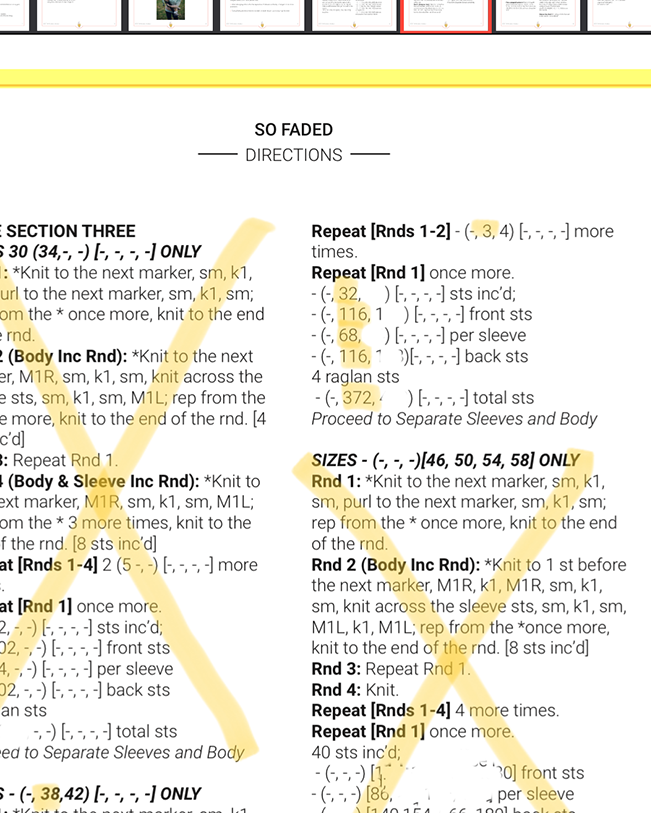
Notes like these are great for focusing in on the parts of a pattern that affect you personally as a knitter. They also help the pattern not seem quite so long, which is always nice if you’re an impatient stitcher!
You don’t have to take my word for it!
It’s clear I’m a fan of this stitching-specific app, for both charted and written patterns. After my initial knitCompanion review, an Android user shared her useful two cents in the comments. Since I’m rather steeped in the Apple universe, I figured it could be useful for folks to hear from the other side of the tech fence:
I absolutely agree! I don’t knit without it anymore. You can even move the row marker by voice hands free.
Lois (woolwizard), May 23, 2019
The only reason Android doesn’t have all the tools is google doesn’t have the tools Sally needs and will get it all as soon as possible.
I agree only a skilled knitter could have developed something like this. Not only that but her group on Ravelry is a great source of help with answers coming amazingly fast from her team or her followers.
I also use her chart making App, Pattern Genius to make written instructions into a chart and slip it easily into KC.
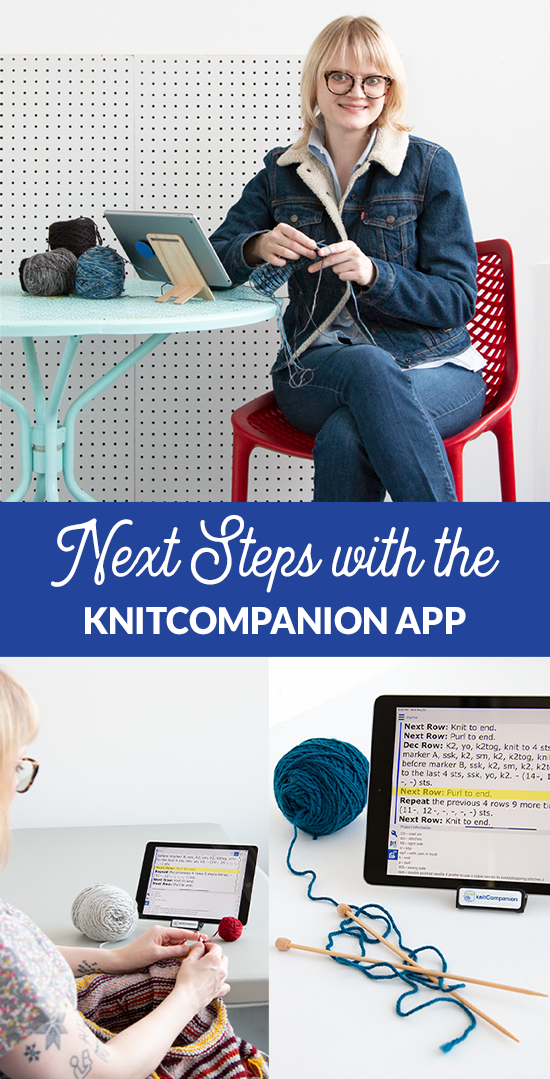
This post is sponsored by knitCompanion. Opinions are my own.






 & shop new patterns
& shop new patterns 





Leave a Reply